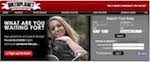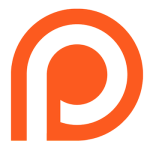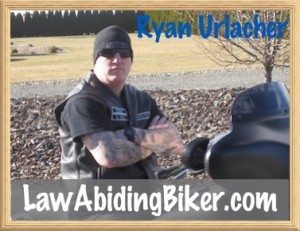See ALL Official Boom!™ Box Tutorial Videos!
-Join the thousands of bikers that are no longer stressing!
Videos By Bikers For Bikers
If you want to stay up to date on all Harley Davidson Boom!™ Box updates and issues, subscribe to the free Law Abiding Biker Email list below:
UPDATE: Version 1.20.3 is NO Different than veriosn 1.20.2
Harley Davidson and Harman Kardon just released Boom!™ Box software update version 1.20.3 in January of 2017. There are just some small behind the scenes fixes to version 1.20.2 that was released on October 17, 2016. Many of you know, HD pulled 1.20.2 shortly after release as some bikers were having problems. It's all fixed in 1.20.3 now.
So check the video out below for 1.20.2 and know that it's the same for 1.20.3
Harley Davidson and Harman Kardon just released Boom!™ Box software update version 1.20.2 on October 17, 2016. This comes after software update versions 1.20.1 was released in August 2016. We have received many inquiries from bikers asking if they should update to this latest version. It is always a good idea to wait and see if an update fixes more than it breaks and let me have some time to test things.
Note: This particular update if for the Boom Box 4.3 Standard, 6.5T Premium, and the CVO 6.5GT systems. I give the go ahead to update to this new Boom Box  software update version, 1.20.2.
software update version, 1.20.2.
iPhone Siri Functionality!
Of particular interest in this update is integration with iPhone's Siri functions. However, a headset with boom mic will be needed. Once you have connected your iPhone to the Boom Box via Bluetooth, you can push and hold the voice command button on the left control cluster for five seconds. Then Siri will be activated and through your headset mic you can give Siri all the commands we are all used to and hear her responses. You can get directions, find nearby restaurants, play songs, albums, podcasts, and skip to new songs by simply telling Siri!
You'll want your iPhone perched up where you can see it in a Biker Gripper , the sexiest, sleekest, and strongest cell phone motorcycle mount on the market.
Don't worry, as you still may want use the GPS built into the Boom Box and you can. Instead of holding the voice command button for five seconds you simply push it quickly and let up and the Boom Box voice command menu will appear instead of Siri activation. Then, through your headset mic you can give the Boom Box all the specific commands we have all become accustomed to, such as navigation.
I installed and tested this software update for you. As usual, don't expect any miracles and that suddenly all things will be fixed for ever user. They still have a long way to go to get rid of all the problems that persist with the Harley Boom!™ Box Infotainment System. We are all skeptical that they'll ever get the Boom Box working perfectly at this point.
Install Harley 7-pin DIN Audio & Communications Kit/Plug & Learn What Headsets Will Work With the Boom Box
Question: If I get behind on updating my Boom Box software, will I have to go back and install each past update I missed?
Answer: No, you do not have to update incrementally. If you get behind, just grab the latest software update here and install it. It will update everything you need including past updates. There is no access to the older updates from the Harley website anyways.
Resources & videos:
-
Harley Boom Box Software Update Version 1.19.0
-
Harley Boom Box Software Update Version 1.19.1
-
Harley Boom Box Software Update Version 1.19.1.1
-
Harley Boom Box Software Update Version 1.19.1.2
-
Harley Boom Box Software Update Version 1.19.2
-
Harley Boom Box Software Update Version 1.20.1
Remember; The Harley Boom!™ Box still has many annoying bugs and problems, so don't expect this software update to suddenly fix everything.
If you don't know how to properly update your system software and maps then check out my Official Boom!™ Box Software Update Video.
This update claims to fix the following: (1.20.2)
Improvements
· Support for quarterly dealer database updates and database version screen.
· Switch to call screen when call initiated from phone.
· Headset sidetones added for CB.
· Prompt user to transfer active call to device at key off.
· Default zoom level set for Maneuvers.
Added Features
· Siri functionality has been added. Hold Voice Recognition button for 5 seconds to activate.
· Added media browsing over Bluetooth for iPhone.
· New feature to allow searching for another address while still having an active route.
Fixes
· Allow Nav and Dealer USB update prior to Navigation Loading.
· Post Code entry for HDI and ROW radios has been re-enabled.
· Media pause after fast forward.
· Activation code issue when USB drive is removed and reinserted.
· Navigation data fields no longer overlap next turn during recalculation.
· Japan radio shows Setup button twice.
· Weather map zoom level persistence.
· Passenger Intercom volume shows “off” when driver adjusts.
· Prevent import of Nav destinations with incomplete data.
· Media remains paused after multiple rapid prompts.
· Roadway icons overlap in traffic list.
· Improved indexing time for USB devices with large numbers of media files.
· Bluetooth connection persistence.
· Performance and stability enhancements.
D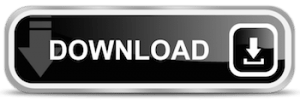 ownload Update
ownload Update
The Boom Box & Harley Davidson Ride Planner have been working pretty well together. The Boom Box Navigation has been more stable too! If you aren't using Harley Davidson's Ride Planner to integrate with your Boom!™ Box system then you are [Read more…]




 Podcast-In this episode we talk about the inability of the Harley Boom!™ Box Infotainment system to pair “directly” with a wireless Bluetooth motorcycle headset. We speak the truth based upon facts, research, & testing that was done. We discussed all of this via a
Podcast-In this episode we talk about the inability of the Harley Boom!™ Box Infotainment system to pair “directly” with a wireless Bluetooth motorcycle headset. We speak the truth based upon facts, research, & testing that was done. We discussed all of this via a